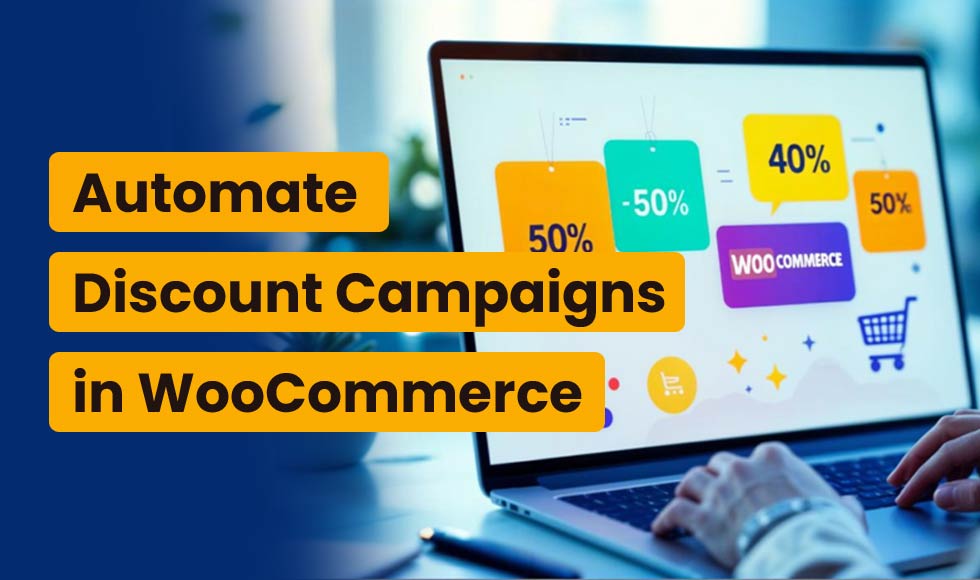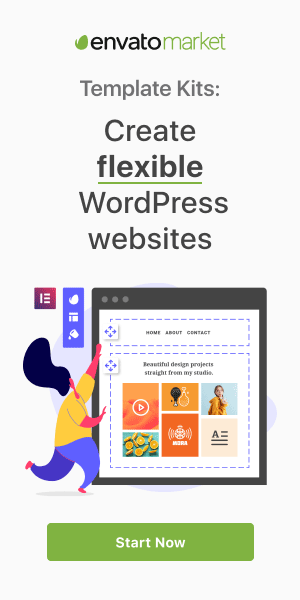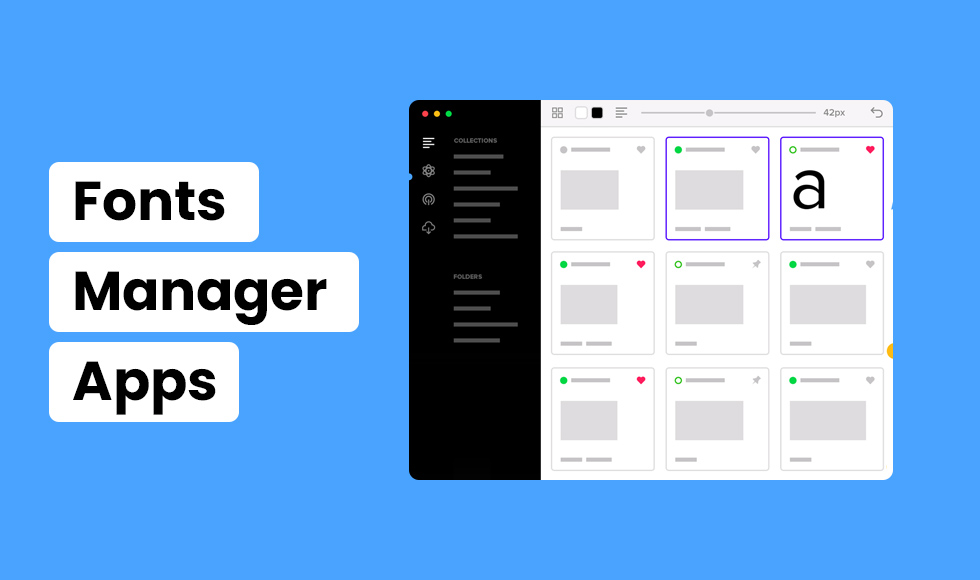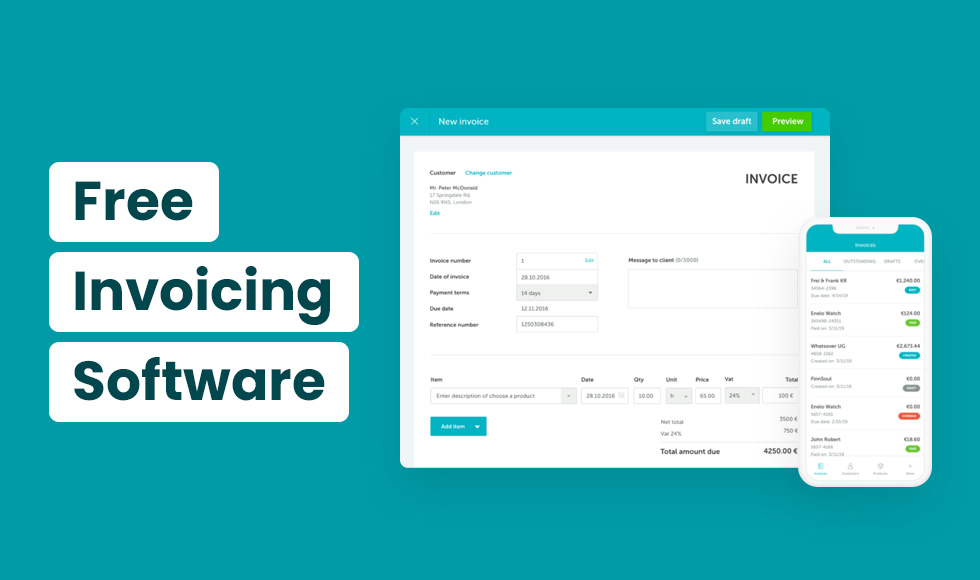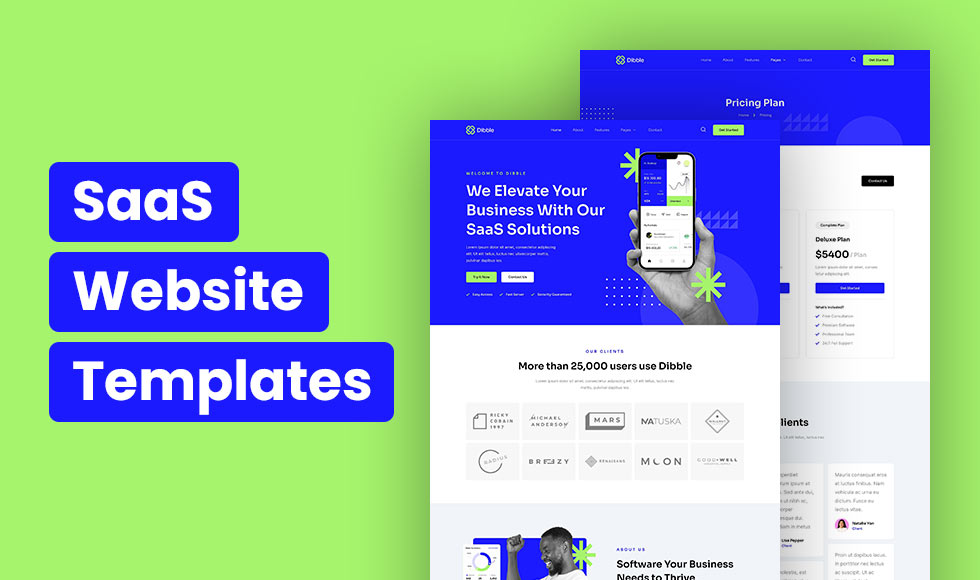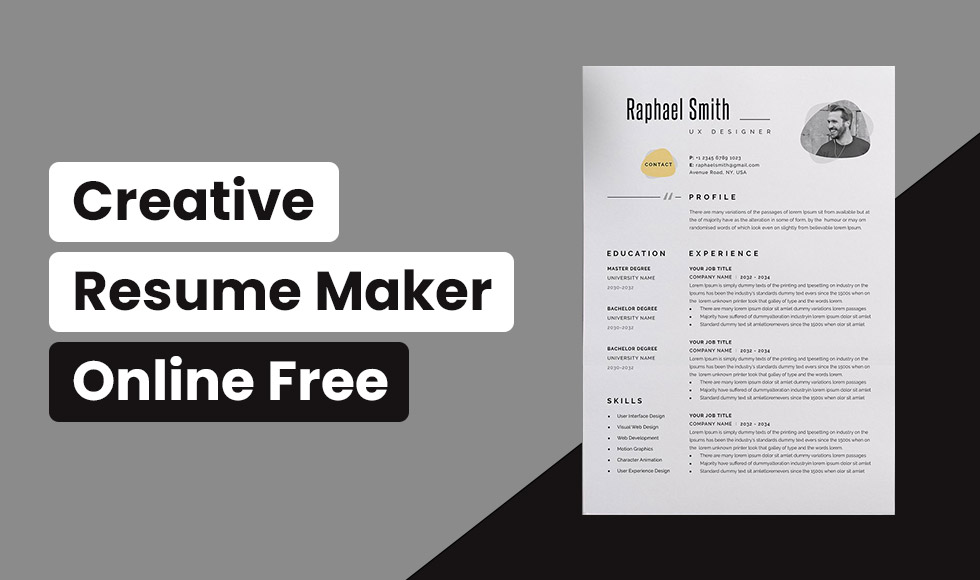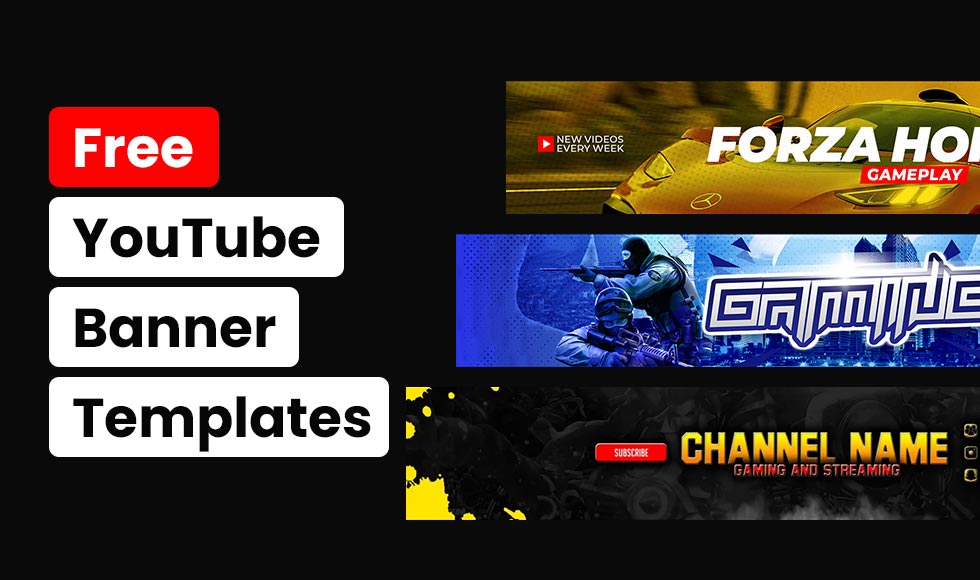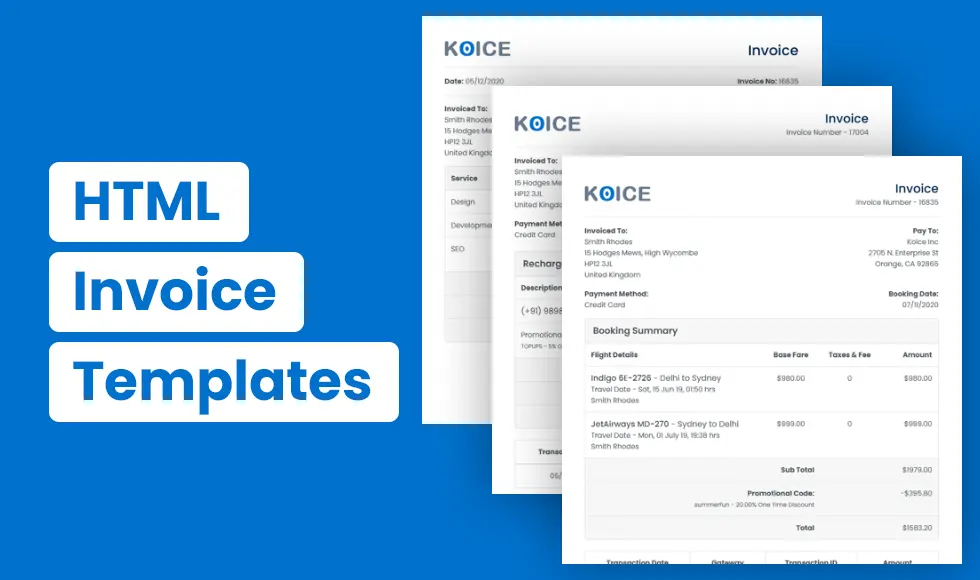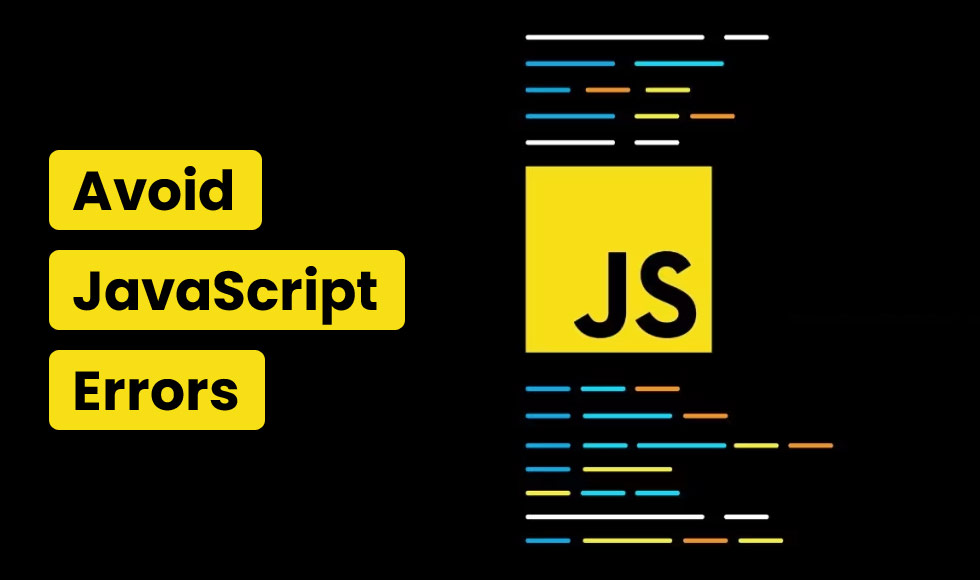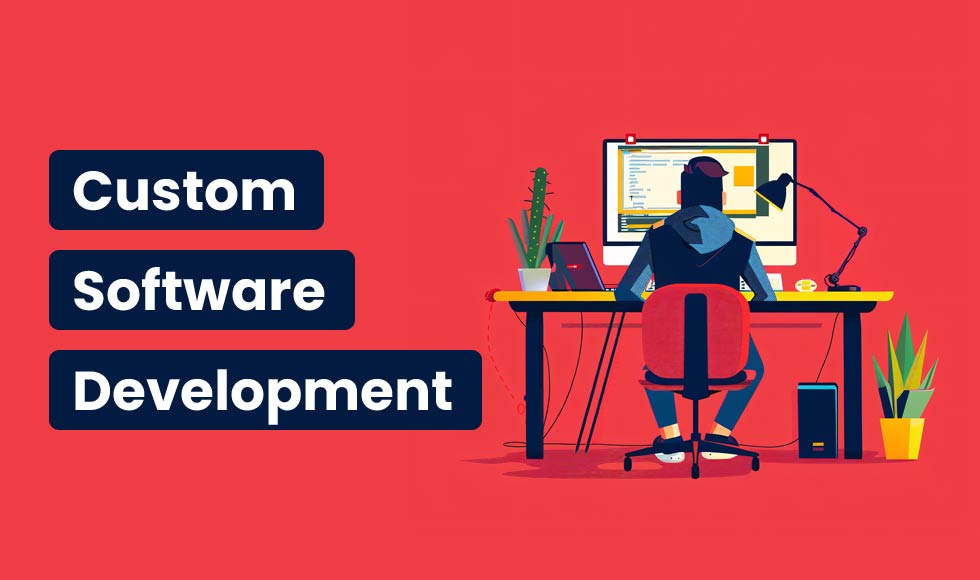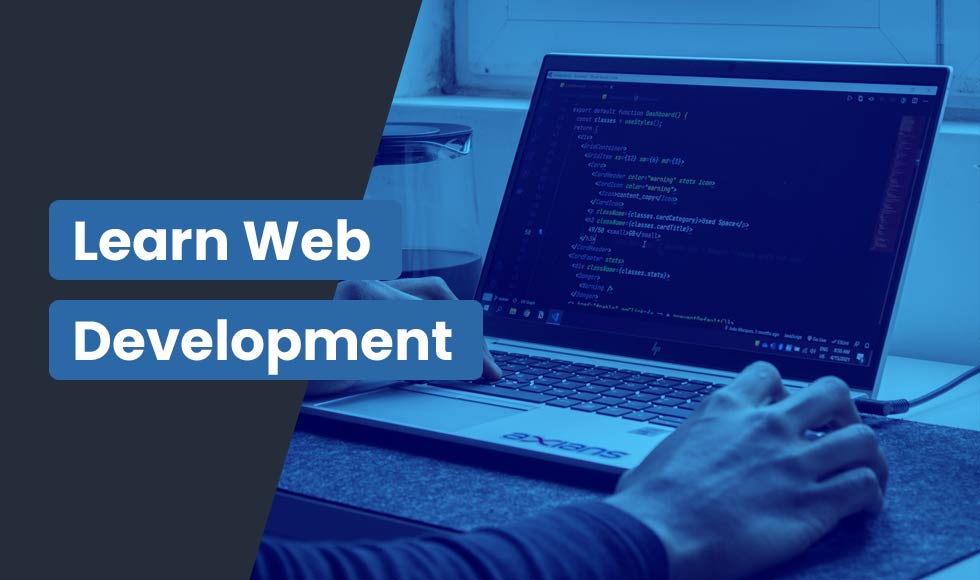Automating discount campaigns in WooCommerce can significantly boost sales and customer engagement. In fact, studies show that businesses using automated discounts experience up to a 30% increase in conversion rates.
This automated discount ensures that your customers always receive the right offers without having to manually enter codes at checkout.
In fact, this approach not only improves sales but also enhances the overall shopping experience and even repeat purchases.
In this guide, I’ll discuss two ways to set up automatic discounts in WooCommerce.
- Custom code or
- Auto-discount Plugins
And both methods are completely free.
So, without any further ado, let’s jump into it.
Why Use Automatic Discounts?
Using automatic discounts can make a big difference for both you and your customers. For you, it means less manual work. You don’t have to worry about managing discount codes or reminding customers to use them, as everything is applied automatically. So, it’ll save your time and hassle.
For your customers, automatic discounts create a smoother shopping experience. They don’t have to remember a coupon code or go through extra steps at checkout. The discount is already there, which can encourage them to complete their purchase more quickly.
Plus, auto-discounts can help you run targeted promotions easily, like offering discounts for loyal customers or seasonal deals to make your marketing efforts even more effective.
How to do an automatic discount campaign on WooCommerce?
The WooCommerce core plugin provides a lot of flexibility for creating coupons right from your store’s backend.
But unfortunately, the standard WooCommerce setup doesn’t include an option to automatically apply coupons.
So, how can you automatically apply coupons in WooCommerce?
There are two main methods to achieve this:
- Adding a custom code snippet or
- Using a dedicated plugin.
Let’s start by doing it manually with code.
How to add a discount in WooCommerce programmatically using code?
To ensure your customers don’t miss out on discounts, you can set up an automatic coupon campaign in WooCommerce.
One effective way to do this is by using coupon code URLs. You can send these URLs to customers via email or display them as banners on your website.
When customers click on the URL, the coupon gets applied automatically to their shopping cart—no need for them to enter anything manually.
Setting Up Automatic Discounts in WooCommerce with Code
Step 1: Create discount coupons
To get started, first, you’ve to create a regular coupon with the details you want. Head over to your WordPress admin panel, navigate to Marketing >> Coupons, and click the Add Coupon button to add a new coupon.
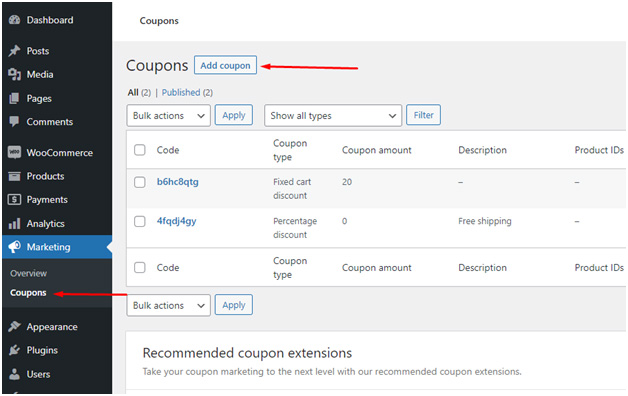
Here, you can set the discount type, coupon code, expiration date, and any additional conditions you’d like to apply for your campaign.
Now, you have two options when creating your WooCommerce coupon. So, either you can use the built-in WooCommerce code generator or create a custom coupon name.
But make sure you add a description as a reminder for the admins. Then, under Discount Type, select Percentage Discount and enter 10 as the coupon amount to set up a 10% discount.
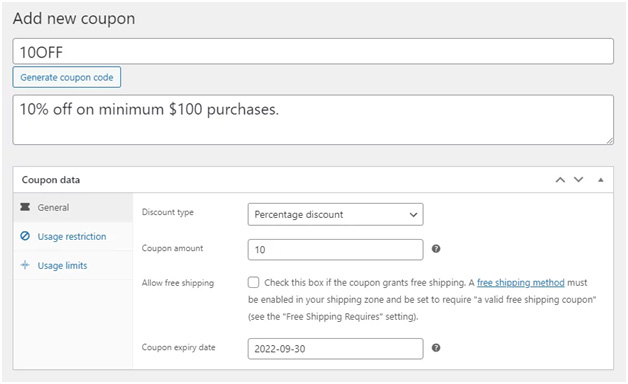
You don’t need to include the % symbol in the coupon account section. WooCommerce automatically treats the number as a percentage.
Step 2: Set discount conditions or rules
Next, move to the Usage Restriction tab to set conditions for how the coupon can be applied.

Now, set the Minimum Spend amount, let’s say; $100 in the Usage Restriction tab. Then, just click Publish to finalize your coupon.
Well, you’re done. Your WooCommerce coupon is created.
You likely want all customers to benefit from it while it’s active. However, by default, this remains a manual process where customers need to copy the coupon code and paste it into the “Apply Coupon” field at checkout.
For a more seamless experience, you can automate this discount campaign process to ensure they don’t miss out.
Step 3: Automate discount coupon
To automate the application of your coupon, navigate to Appearance >> Theme File Editor in your WordPress dashboard. Then, click on the functions.php file of your active theme.
This is where you’ll add the custom code to apply the coupon automatically when certain conditions are met.
Now, here is the custom code to automate the coupon campaign.
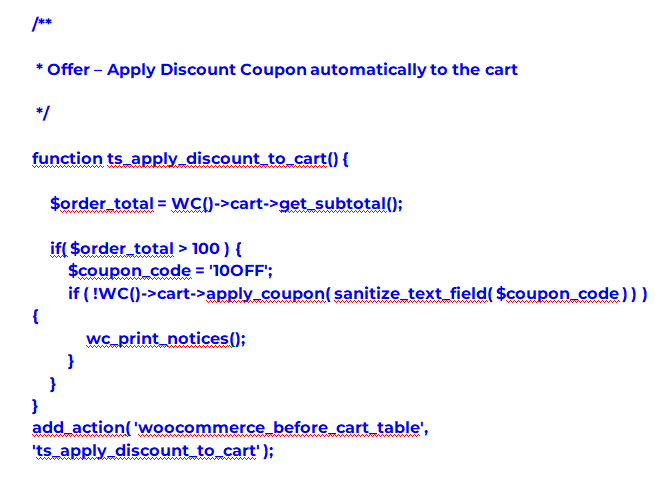
Well, you’re done. After adding the custom code to your functions.php file, it’s time to test whether the WooCommerce coupon is applied automatically.
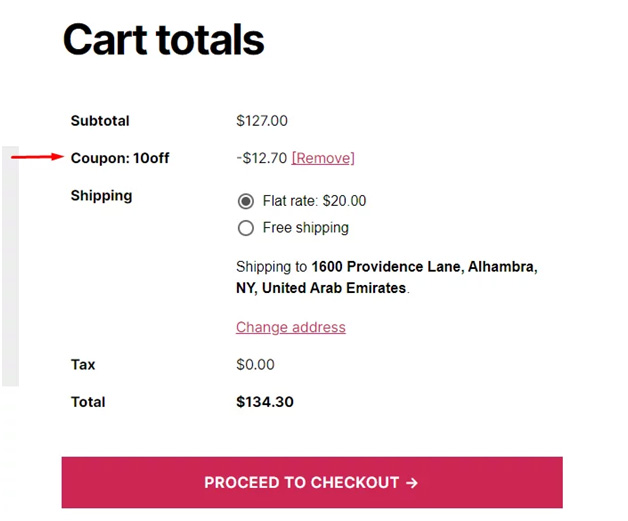
Well, you can see, the 10OFF coupon is automatically applied, reducing the total amount by 10% without any manual input from the customer. This setup makes it easier for your customers to enjoy discounts without any issues.
However, if you’re not comfortable with coding or editing raw WordPress files, we don’t recommend this method.
A better option is to use one of the premium WooCommerce coupon plugins available. These plugins offer built-in options for auto-applying coupons, without any technical expertise.
Set up automatic discounts for WooCommerce campaigns with plugins
Third-party WooCommerce coupon extensions can be incredibly useful for running effective discount campaigns. These plugins come equipped with a variety of powerful features that can significantly enhance your coupon strategy.
Now, among several plugin, it can be confusing for you which to choose. However, if you’re just starting to offer automated discounts for your woocommerce products or don’t want to invest in paid plugins initially, then there is one best yet free plugin for you.
Most of the WooCommerce experts, even I personally recommend the WooCommerce automatic discount plugin, DISCO, for your discount campaigns.
Disco is an all-in-one free discount tool for your woocommerce store to not only create woocommerce auto-discount but also allow you to implement advanced functionalities like scheduling, usage limits, and personalized discounts without any complex coding.
Again, Disco offers you to create discount campaigns for different criteria with multiple conditions for free.
So, let’s start creating automatic discount campaigns with Disco
Step 1: Install and activate WOocommerce automatic discount plugin
For this, go to your WordPress >> Plugins >> Add New Plugin. Then, search for Disco and install the plugin. Once successfully installed, activate it.
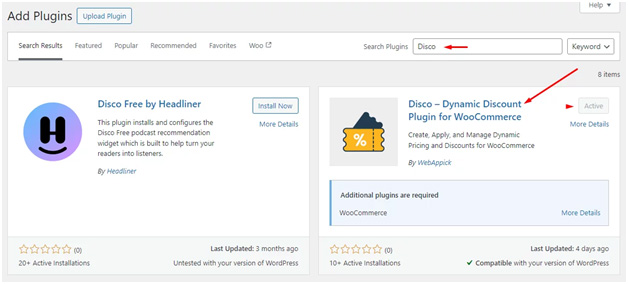
Step 2: Set up automatic discount campaigns
Now, you’ll have a dedicated tab Disco on the left panel of your site. Just click on Disco and then hit Create a discount option.
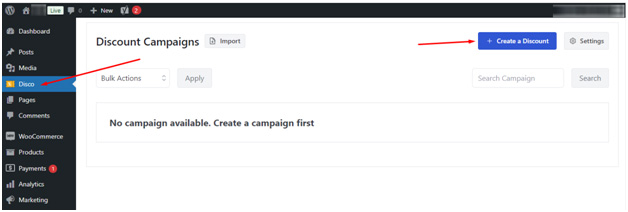
You will be directed to a new campaign setup window. Here, you can enter a name for your discount campaign and select any discount types according to your need within the discount intention section.
Here, I’ll choose the discount type product from the Discount Intention (Type).
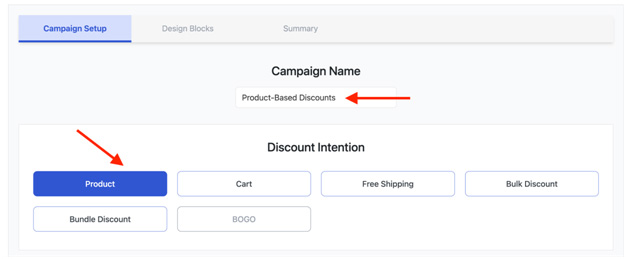
Next, you’ll need to set up the discount rules in the Discount section. Here, to add a discount rule, you can choose to apply the discount to All Products or select specific ones. In this case, we’ll go with All Products.
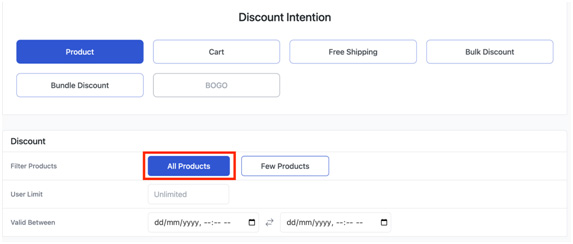
However, if you decide to apply the discount to specific products, click on Few Products and search for the items you want. Simply select the products you wish to include in the discount.
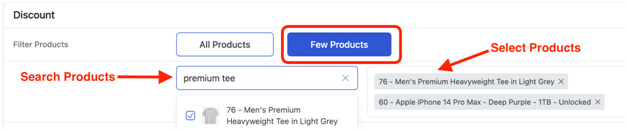
In this section, you can also set user limits and specify the date validity for your discount campaign.

- User Limit: This determines how many times a discount can be used. In our example, we haven’t set any value, but you can easily limit usage to, say, 50 or 100 times.
- Valid Between: This specifies the time frame for the discount. For example, if you want your discount to run from 1st October 2024 to 31st October 2024, you can enter those dates and times accordingly.
Once you’ve configured these, head over to the Product Rules section.
Step 3: Set up Discount Rules
In the Product Rules section, you can choose how the discount is applied—whether as a percentage, fixed amount, fixed cart per item, or even as a free discount.
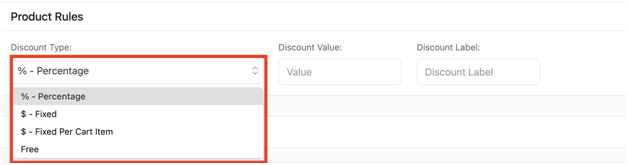
First, select your discount type and input your value accordingly.

You can also add conditions to make your discounts more dynamic. These conditions could be based on factors like price, ID, title, or even whether the products are in stock.
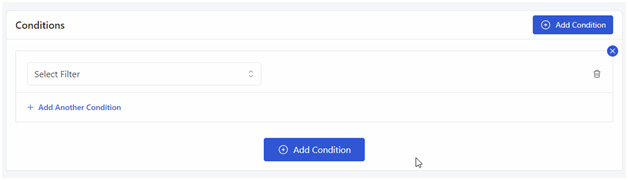
Once you’ve set everything up, click on the Save & Exit button to activate your discount campaign.
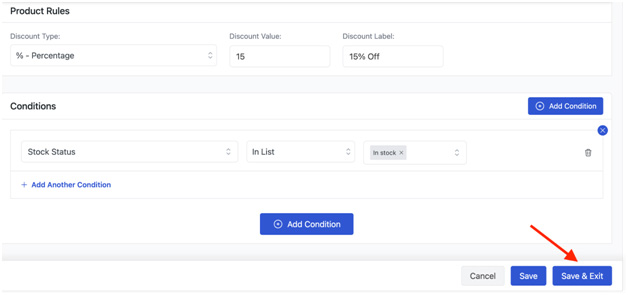
Your campaign will then appear in the Disco menu.
To verify that everything is working correctly, visit one of your product pages. You should see that the 15% discount has been applied as expected.
For example, a product that originally cost $1100 would now be available for $935.
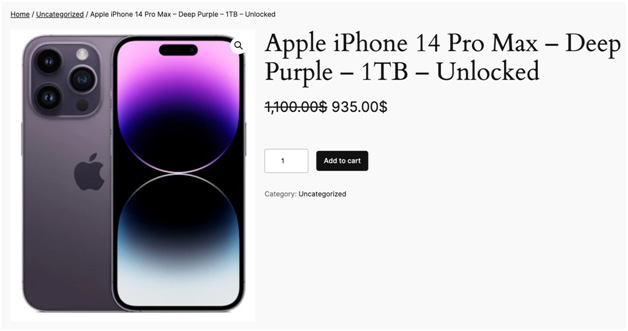
Best Practices for Creating Effective Discount Campaigns
An effective discount campaign can boost your sales and attract new customers. But, to make the most of your promotions, it’s essential to use the right strategies, such as time-limited offers and personalized discounts, and promote them across different channels.
Here are some best practices you should consider while woocommerce discount campaigns:
- Offer personalized discounts: Always try to offer personalized discounts using customer data. For example, if customers’re viewing a product multiple times, then offer them a discount on that item to encourage them to buy it.
- Create a Sense of Urgency: Use limited-time offers or countdown timers to create a urgency for your customers to make a instant purchase. For example, create deals like “24-hour flash sales” or “weekend-only discounts” to motivate customers for faster buying decisions.
- Promote your campaigns across channels: Never rely on any particular channel for your campaigns. So, try to use email, social media, and banners on your website to spread the word about your discounts. The more you promote, the more customers you’ll attract.
- Test Different Campaign Strategies: Again, top of all, try out different types of discounts to see what works best. For example, test whether customers respond better to a 10% discount or a $10 discount, and adjust your campaign based on the results.
However, there’s no guaranteed formula to instantly boost sales. That’s why it’s important to try new strategies, observe what your competitors are doing, and identify any gaps in their approach that you can capitalize on.
Monitoring and Analyzing Discount Campaign Performance
If you want to know how well your discount campaigns are doing, it’s important to keep track of a few key things.
And, when you track these metrics, you can adjust your approach and get better results. Here’s what you should focus on:
- Track Sales and Revenue: Keep an eye on how your discounts affect sales and earnings. You should regularly monitor your total sales, average order value, and overall revenue during the discount period to see if the campaign is paying off.
- Analyze Customer Behavior: You’ve to closely analyze how customers are reacting to your discounts. For this, you can use tools like Google Analytics. There, check if there’re more visitors on your site, a higher conversion rate, or more time spent on product pages.
- Check redemption rates: Pay attention to how many people are using your discounts. If the redemption rate is high, your offer is hitting the mark. If it’s low, it might mean that customers aren’t finding it attractive or aren’t aware of it.
- Compare Past Campaigns: Take a look at your previous campaigns to see which ones performed the best. This can help you spot patterns and learn what types of discounts your customers like the most.
- Ask for Customer Feedback: Finally, don’t hesitate to reach out to your customers after the campaign wraps up. Their feedback can give you insights into what they enjoyed and what could be improved to create even better offers next time.
By focusing on these areas, you’ll be able to refine your discount campaigns and make them work even harder for your business.
Conclusion
Automating discount campaigns in WooCommerce can save you time and ensure that your customers always receive the right offers. With automation, you can set up discounts to automatically apply based on conditions, user roles to make the discount process more consistent.
And Disco can make this even easier. You can easily automate discounts and offers features like product-specific deals, user-targeted promotions, and time-limited sales to create more customized and effective campaigns.